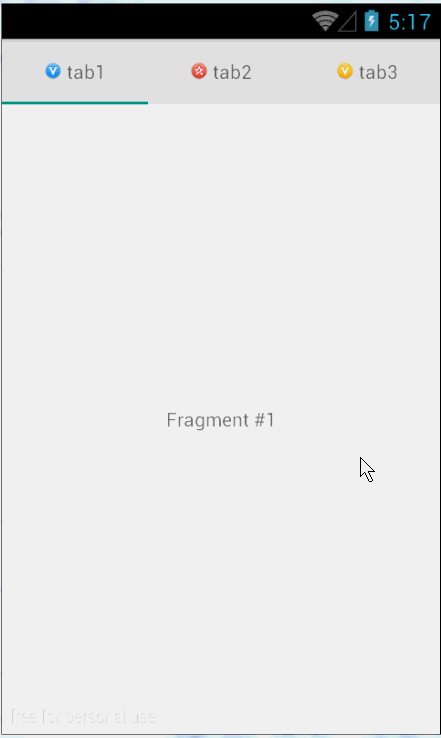android design library提供的TabLayout的用法
原文出处:http://chenfuduo.me/2015/07/30/TabLayout-of-design-support-library/
在开发中,我们常常需要ViewPager结合Fragment一起使用,如下图:
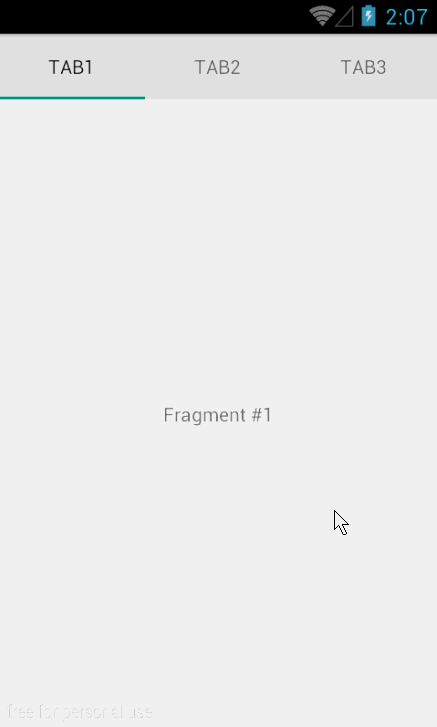 1
1
我们可以使用三方开源的PagerSlidingTabStrip去实现,或者viewpagerindicator,我一般都偏向前者。现在我们可以使用Design support library库的TabLayout去实现了。最终的效果图:
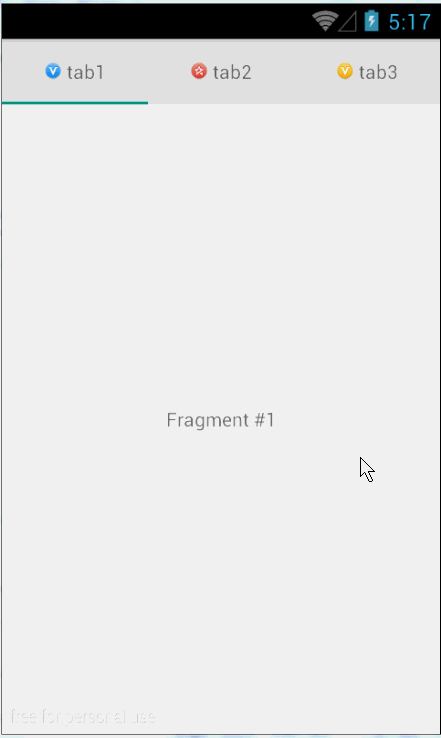
效果图
创建布局
<?xml version="1.0" encoding="utf-8"?> <LinearLayout xmlns:android="http://schemas.android.com/apk/res/android" xmlns:app="http://schemas.android.com/apk/res-auto" android:layout_width="match_parent" android:layout_height="match_parent" android:orientation="vertical"> <!--app:tabMode="scrollable" 这个属性我在代码中设置了--> <!-- tabLayout.setTabMode(TabLayout.MODE_SCROLLABLE);--> <android.support.design.widget.TabLayout android:id="@+id/sliding_tabs" android:layout_width="match_parent" android:layout_height="wrap_content" /> <android.support.v4.view.ViewPager android:id="@+id/viewpager" android:layout_width="match_parent" android:layout_height="0px" android:layout_weight="1" android:background="@android:color/white" /> </LinearLayout> 在xml添加TabLayout,如同ViewPager,直接`android.support.design.widget.TabLayout`即可。还有其他的属性我会在代码中设置。 |
创建Fragment
package me.chenfuduo.myfragmentdemo.fragment;
import android.os.Bundle;
import android.support.annotation.Nullable;
import android.support.v4.app.Fragment;
import android.view.LayoutInflater;
import android.view.View;
import android.view.ViewGroup;
import android.widget.TextView;
import me.chenfuduo.myfragmentdemo.R;
/**
* Created by Administrator on 2015/7/30.
*/
public class PageFragment extends Fragment {
public static final String ARG_PAGE = "ARG_PAGE";
private int mPage;
public static PageFragment newInstance(int page) {
Bundle args = new Bundle();
args.putInt(ARG_PAGE, page);
PageFragment pageFragment = new PageFragment();
pageFragment.setArguments(args);
return pageFragment;
}
@Override
public void onCreate(Bundle savedInstanceState) {
super.onCreate(savedInstanceState);
mPage = getArguments().getInt(ARG_PAGE);
}
@Nullable
@Override
public View onCreateView(LayoutInflater inflater, ViewGroup container, Bundle savedInstanceState) {
View view = inflater.inflate(R.layout.fragment_page, container, false);
TextView textView = (TextView) view;
textView.setText("Fragment #" + mPage);
return view;
}
} |
其中Fragment的布局为:
<?xml version="1.0" encoding="utf-8"?> <TextView xmlns:android="http://schemas.android.com/apk/res/android" android:layout_width="match_parent" android:layout_height="match_parent" android:gravity="center" /> |
ViewPager的适配器
package me.chenfuduo.myfragmentdemo.adapter;
import android.content.Context;
import android.support.v4.app.Fragment;
import android.support.v4.app.FragmentManager;
import android.support.v4.app.FragmentPagerAdapter;
import me.chenfuduo.myfragmentdemo.fragment.PageFragment;
/**
* Created by Administrator on 2015/7/30.
*/
public class SimpleFragmentPagerAdapter extends FragmentPagerAdapter {
final int PAGE_COUNT = 3;
private String tabTitles[] = new String[]{"tab1","tab2","tab3"};
private Context context;
public SimpleFragmentPagerAdapter(FragmentManager fm,Context context) {
super(fm);
this.context = context;
}
@Override
public Fragment getItem(int position) {
return PageFragment.newInstance(position + 1);
}
@Override
public int getCount() {
return PAGE_COUNT;
}
@Override
public CharSequence getPageTitle(int position) {
return tabTitles[position];
}
} |
设置TabLayout
package me.chenfuduo.myfragmentdemo;
import android.os.Bundle;
import android.support.design.widget.TabLayout;
import android.support.v4.app.FragmentActivity;
import android.support.v4.view.ViewPager;
import android.view.Menu;
import android.view.MenuItem;
import me.chenfuduo.myfragmentdemo.adapter.SimpleFragmentPagerAdapter;
public class ThirdActivity extends FragmentActivity {
private SimpleFragmentPagerAdapter pagerAdapter;
private ViewPager viewPager;
private TabLayout tabLayout;
@Override
protected void onCreate(Bundle savedInstanceState) {
super.onCreate(savedInstanceState);
setContentView(R.layout.activity_third);
pagerAdapter = new SimpleFragmentPagerAdapter(getSupportFragmentManager(), this);
viewPager = (ViewPager) findViewById(R.id.viewpager);
viewPager.setAdapter(pagerAdapter);
tabLayout = (TabLayout) findViewById(R.id.sliding_tabs);
tabLayout.setupWithViewPager(viewPager);
tabLayout.setTabMode(TabLayout.MODE_FIXED);
}
} |
这里提几点我遇到的问题
- tabLayout.setTabMode(TabLayout.MODE_FIXED);
开始我设置的是:
tabLayout.setTabMode(TabLayout.MODE_SCROLLABLE); |
运行后,三个TabLayout标签挤到一块去了。如下:
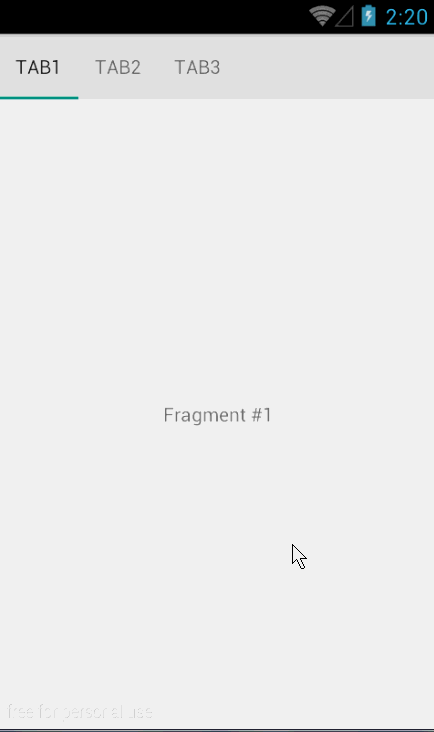
查看api,找到结果了。这个tabmode有两个属性值:
MODE_FIXED:Fixed tabs display all tabs concurrently and are best used with content that benefits from quick pivots between tabs.
MODE_SCROLLABLE:Scrollable tabs display a subset of tabs at any given moment, and can contain longer tab labels and a larger number of tabs.
不做过多的解释,MODE_SCROLLABLE适合很多tabs的情况。
- setupWithViewPager必须在ViewPager.setAdapter()之后调用
查看下源码就知道了:
public void setupWithViewPager(ViewPager viewPager) {
PagerAdapter adapter = viewPager.getAdapter();
if(adapter == null) {
throw new IllegalArgumentException("ViewPager does not have a PagerAdapter set");
} else {
...
}
} |
以上就是最基本的用法,是不是很简单。哈~
定义TabLayout的样式
默认的情况下,TabLayout的tab indicator的颜色是Material Design中的accent color(#009688),我们可以稍作修改:
<style name="MyCustomTabLayout" parent="Widget.Design.TabLayout"> <item name="tabIndicatorColor">#0000FF</item> </style> |
在布局中使用:
<android.support.design.widget.TabLayout android:id="@+id/sliding_tabs" style="@style/MyCustomTabLayout" android:layout_width="match_parent" android:layout_height="wrap_content" /> |
还有一些其他的样式可供选择:
<style name="MyCustomTabLayout" parent="Widget.Design.TabLayout"> <item name="tabMaxWidth">@dimen/tab_max_width</item> <item name="tabIndicatorColor">?attr/colorAccent</item> <item name="tabIndicatorHeight">2dp</item> <item name="tabPaddingStart">12dp</item> <item name="tabPaddingEnd">12dp</item> <item name="tabBackground">?attr/selectableItemBackground</item> <item name="tabTextAppearance">@style/MyCustomTabTextAppearance</item> <item name="tabSelectedTextColor">?android:textColorPrimary</item> </style> <style name="MyCustomTabTextAppearance" parent="TextAppearance.Design.Tab"> <item name="android:textSize">14sp</item> <item name="android:textColor">?android:textColorSecondary</item> <item name="textAllCaps">true</item> </style> |
添加icon到tab
当前的TabLayout没有方法让我们去添加icon,我们可以使用SpannableString结合ImageSpan来实现,在SimpleFragmentPagerAdapter中:
private int[] imageResId = {
R.drawable.ic_one,
R.drawable.ic_two,
R.drawable.ic_three
};
// ...
@Override
public CharSequence getPageTitle(int position) {
// Generate title based on item position
// return tabTitles[position];
Drawable image = context.getResources().getDrawable(imageResId[position]);
image.setBounds(0, 0, image.getIntrinsicWidth(), image.getIntrinsicHeight());
SpannableString sb = new SpannableString(" ");
ImageSpan imageSpan = new ImageSpan(image, ImageSpan.ALIGN_BOTTOM);
sb.setSpan(imageSpan, 0, 1, Spannable.SPAN_EXCLUSIVE_EXCLUSIVE);
return sb;
} |
运行,发现没有显示,这是因为TabLayout创建的tab默认设置textAllCaps属性为true,这阻止了ImageSpan被渲染出来,可以通过下面的样式文件定义来改变:
<style name="MyCustomTabLayout" parent="Widget.Design.TabLayout"> <item name="tabTextAppearance">@style/MyCustomTextAppearance</item> </style> <style name="MyCustomTextAppearance" parent="TextAppearance.Design.Tab"> <item name="textAllCaps">false</item> </style> |
现在运行,效果就出来了。
添加icon和text到tab
@Override
public CharSequence getPageTitle(int position) {
// Generate title based on item position
Drawable image = context.getResources().getDrawable(imageResId[position]);
image.setBounds(0, 0, image.getIntrinsicWidth(), image.getIntrinsicHeight());
// Replace blank spaces with image icon
SpannableString sb = new SpannableString(" " + tabTitles[position]);
ImageSpan imageSpan = new ImageSpan(image, ImageSpan.ALIGN_BOTTOM);
sb.setSpan(imageSpan, 0, 1, Spannable.SPAN_EXCLUSIVE_EXCLUSIVE);
return sb;
} |
我们看到在实例化SpannableString的时候,我在tabTitles[position]前面加了几个空格,这些空格的位置是用来放置icon的。
添加自定义的view到tab
适配器中增加getTabView(...)方法:
package me.chenfuduo.myfragmentdemo.adapter;
import android.content.Context;
import android.support.v4.app.Fragment;
import android.support.v4.app.FragmentManager;
import android.support.v4.app.FragmentPagerAdapter;
import android.view.LayoutInflater;
import android.view.View;
import android.widget.ImageView;
import android.widget.TextView;
import me.chenfuduo.myfragmentdemo.R;
import me.chenfuduo.myfragmentdemo.fragment.PageFragment;
/**
* Created by Administrator on 2015/7/30.
*/
public class SimpleFragmentPagerAdapter extends FragmentPagerAdapter {
final int PAGE_COUNT = 3;
private String tabTitles[] = new String[]{"tab1", "tab2", "tab3"};
private int[] imageResId = {R.drawable.avatar_enterprise_vip,
R.drawable.avatar_grassroot,
R.drawable.avatar_vip};
private Context context;
public SimpleFragmentPagerAdapter(FragmentManager fm, Context context) {
super(fm);
this.context = context;
}
@Override
public Fragment getItem(int position) {
return PageFragment.newInstance(position + 1);
}
@Override
public int getCount() {
return PAGE_COUNT;
}
@Override
public CharSequence getPageTitle(int position) {
//第一次的代码
//return tabTitles[position];
//第二次的代码
/**
Drawable image = context.getResources().getDrawable(imageResId[position]);
image.setBounds(0, 0, image.getIntrinsicWidth(), image.getIntrinsicHeight());
SpannableString sb = new SpannableString(" " + tabTitles[position]);
ImageSpan imageSpan = new ImageSpan(image, ImageSpan.ALIGN_BOTTOM);
sb.setSpan(imageSpan, 0, 1, Spanned.SPAN_EXCLUSIVE_EXCLUSIVE);
return sb;*/
return null;
}
public View getTabView(int position){
View view = LayoutInflater.from(context).inflate(R.layout.tab_item, null);
TextView tv= (TextView) view.findViewById(R.id.textView);
tv.setText(tabTitles[position]);
ImageView img = (ImageView) view.findViewById(R.id.imageView);
img.setImageResource(imageResId[position]);
return view;
}
} |
简单的布局:
<?xml version="1.0" encoding="utf-8"?> <RelativeLayout xmlns:android="http://schemas.android.com/apk/res/android" android:layout_width="wrap_content" android:layout_height="wrap_content" > <ImageView android:layout_width="wrap_content" android:layout_height="wrap_content" android:id="@+id/imageView" android:layout_centerVertical="true" /> <TextView android:layout_width="wrap_content" android:layout_height="wrap_content" android:layout_toRightOf="@id/imageView" android:layout_centerVertical="true" android:id="@+id/textView" android:layout_marginLeft="3dp" /> </RelativeLayout> |
使用:
@Override
protected void onCreate(Bundle savedInstanceState) {
super.onCreate(savedInstanceState);
setContentView(R.layout.activity_third);
pagerAdapter = new SimpleFragmentPagerAdapter(getSupportFragmentManager(), this);
viewPager = (ViewPager) findViewById(R.id.viewpager);
viewPager.setAdapter(pagerAdapter);
tabLayout = (TabLayout) findViewById(R.id.sliding_tabs);
tabLayout.setupWithViewPager(viewPager);
tabLayout.setTabMode(TabLayout.MODE_FIXED);
for (int i = 0; i < tabLayout.getTabCount(); i++) {
TabLayout.Tab tab = tabLayout.getTabAt(i);
tab.setCustomView(pagerAdapter.getTabView(i));
}
} |
处理配置改变
当屏幕旋转或者配置改变的时候,我们需要保存当前的状态。
@Override
public void onSaveInstanceState(Bundle outState) {
super.onSaveInstanceState(outState);
outState.putInt(POSITION,tabLayout.getSelectedTabPosition());
}
@Override
protected void onRestoreInstanceState(Bundle savedInstanceState) {
super.onRestoreInstanceState(savedInstanceState);
viewPager.setCurrentItem(savedInstanceState.getInt(POSITION));
} |
需要注意的是getSelectedTabPosition()方法是最新的design support library才有的。
最后的效果如下: