GalleryFinal
介绍:
Android自定义相册,实现了拍照、图片选择(单选/多选)、 裁剪(单/多裁剪)、旋转、ImageLoader无绑定任由开发者选 择、功能可配置、主题样式可配置。GalleryFinal为你定制相册。
运行效果:
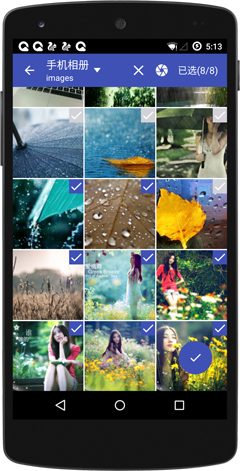
使用说明:
为什么要使用GalleryFinal?
-
拍照/选择图片倒立问题
-
市场上各种相机和图片浏览器泛滥导致各种异常问题
-
各种手机兼容性问题引起crash
-
系统Gallery App不能进行多选
-
系统拍照/选择图片/裁剪视乎不太好用
-
系统Gallery App不美观
-
……
可以切换到develop分支查看最新的开发代码
截图展示
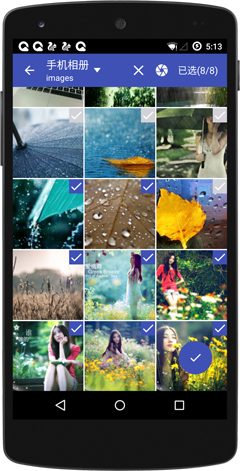


Demo apk二维码地址:

GalleryFinal使用方法
下载GalleryFinal
通过Gradle抓取:
compile 'cn.finalteam:galleryfinal:1.4.3'
compile 'com.android.support:support-v4:23.1.1'
具体使用
1、通过gradle把GalleryFinal添加到你的项目里
2、在你的Application中添加配置GallerFinal
//设置主题//ThemeConfig.CYANThemeConfig theme = new ThemeConfig.Builder() ...
.build();//配置功能FunctionConfig functionConfig = new FunctionConfig.Builder()
.setEnableCamera(true)
.setEnableEdit(true)
.setEnableCrop(true)
.setEnableRotate(true)
.setCropSquare(true)
.setEnablePreview(true) ...
.build();//配置imageloaderImageLoader imageloader = new UILImageLoader();
CoreConfig coreConfig = new CoreConfig.Builder(context, imageloader, theme)
.setDebug(BuildConfig.DEBUG)
.setFunctionConfig(functionConfig) ...
.build();GalleryFinal.init(coreConfig);
3、选择图片加载器
- UIL
public class UILImageLoader implements cn.finalteam.galleryfinal.ImageLoader {
private Bitmap.Config mImageConfig;
public UILImageLoader() {
this(Bitmap.Config.RGB_565);
}
public UILImageLoader(Bitmap.Config config) {
this.mImageConfig = config;
}
@Override
public void displayImage(Activity activity, String path, GFImageView imageView, Drawable defaultDrawable, int width, int height) {
DisplayImageOptions options = new DisplayImageOptions.Builder()
.cacheOnDisk(false)
.cacheInMemory(false)
.bitmapConfig(mImageConfig)
.build();
ImageSize imageSize = new ImageSize(width, height);
ImageLoader.getInstance().displayImage("file://" + path, new ImageViewAware(imageView), options, imageSize, null, null);
}
@Override
public void clearMemoryCache() {
}
}
- Glide
public class GlideImageLoader implements cn.finalteam.galleryfinal.ImageLoader { @Override
public void displayImage(Activity activity, String path, final GFImageView imageView, Drawable defaultDrawable, int width, int height) { Glide.with(activity)
.load("file://" + path)
.placeholder(defaultDrawable)
.error(defaultDrawable)
.override(width, height)
.diskCacheStrategy(DiskCacheStrategy.NONE) //不缓存到SD卡
.skipMemoryCache(true) //.centerCrop()
.into(new ImageViewTarget<GlideDrawable>(imageView) { @Override
protected void setResource(GlideDrawable resource) {
imageView.setImageDrawable(resource);
} @Override
public void setRequest(Request request) {
imageView.setTag(R.id.adapter_item_tag_key,request);
} @Override
public Request getRequest() { return (Request) imageView.getTag(R.id.adapter_item_tag_key);
}
});
} @Override
public void clearMemoryCache() {
}
}
- Picasso
public class PicassoImageLoader implements cn.finalteam.galleryfinal.ImageLoader {
private Bitmap.Config mConfig;
public PicassoImageLoader() {
this(Bitmap.Config.RGB_565);
}
public PicassoImageLoader(Bitmap.Config config) {
this.mConfig = config;
}
@Override
public void displayImage(Activity activity, String path, GFImageView imageView, Drawable defaultDrawable, int width, int height) {
Picasso.with(activity)
.load(new File(path))
.placeholder(defaultDrawable)
.error(defaultDrawable)
.config(mConfig)
.resize(width, height)
.centerInside()
.memoryPolicy(MemoryPolicy.NO_CACHE, MemoryPolicy.NO_STORE)
.into(imageView);
}
@Override
public void clearMemoryCache() {
}
}
- fresco
public class FrescoImageLoader implements cn.finalteam.galleryfinal.ImageLoader {
private Context context;
public FrescoImageLoader(Context context) {
this(context, Bitmap.Config.RGB_565);
}
public FrescoImageLoader(Context context, Bitmap.Config config) {
this.context = context;
ImagePipelineConfig imagePipelineConfig = ImagePipelineConfig.newBuilder(context)
.setBitmapsConfig(config)
.build();
Fresco.initialize(context, imagePipelineConfig);
}
@Override
public void displayImage(Activity activity, String path, GFImageView imageView, Drawable defaultDrawable, int width, int height) {
Resources resources = context.getResources();
GenericDraweeHierarchy hierarchy = new GenericDraweeHierarchyBuilder(resources)
.setFadeDuration(300)
.setPlaceholderImage(defaultDrawable)
.setFailureImage(defaultDrawable)
.setProgressBarImage(new ProgressBarDrawable())
.build();
final DraweeHolder<GenericDraweeHierarchy> draweeHolder = DraweeHolder.create(hierarchy, context);
imageView.setOnImageViewListener(new GFImageView.OnImageViewListener() {
@Override
public void onDetach() {
draweeHolder.onDetach();
}
@Override
public void onAttach() {
draweeHolder.onAttach();
}
@Override
public boolean verifyDrawable(Drawable dr) {
if (dr == draweeHolder.getHierarchy().getTopLevelDrawable()) {
return true;
}
return false;
}
});
Uri uri = new Uri.Builder()
.scheme(UriUtil.LOCAL_FILE_SCHEME)
.path(path)
.build();
displayImage(uri, new ResizeOptions(width, height), imageView, draweeHolder);
}
/**
* 加载远程图片
*
* @param url
* @param imageSize
*/
private void displayImage(Uri url, ResizeOptions imageSize, final ImageView imageView, final DraweeHolder<GenericDraweeHierarchy> draweeHolder) {
ImageRequest imageRequest = ImageRequestBuilder
.newBuilderWithSource(url)
.setResizeOptions(imageSize)//图片目标大小
.build();
ImagePipeline imagePipeline = Fresco.getImagePipeline();
final DataSource<CloseableReference<CloseableImage>> dataSource = imagePipeline.fetchDecodedImage(imageRequest, this);
DraweeController controller = Fresco.newDraweeControllerBuilder()
.setOldController(draweeHolder.getController())
.setImageRequest(imageRequest)
.setControllerListener(new BaseControllerListener<ImageInfo>() {
@Override
public void onFinalImageSet(String s, ImageInfo imageInfo, Animatable animatable) {
CloseableReference<CloseableImage> imageReference = null;
try {
imageReference = dataSource.getResult();
if (imageReference != null) {
CloseableImage image = imageReference.get();
if (image != null && image instanceof CloseableStaticBitmap) {
CloseableStaticBitmap closeableStaticBitmap = (CloseableStaticBitmap) image;
Bitmap bitmap = closeableStaticBitmap.getUnderlyingBitmap();
if (bitmap != null && imageView != null) {
imageView.setImageBitmap(bitmap);
}
}
}
} finally {
dataSource.close();
CloseableReference.closeSafely(imageReference);
}
}
})
.setTapToRetryEnabled(true)
.build();
draweeHolder.setController(controller);
}
@Override
public void clearMemoryCache() {
}
}
- xUtils3
public class XUtilsImageLoader implements cn.finalteam.galleryfinal.ImageLoader {
private Bitmap.Config mImageConfig;
public XUtilsImageLoader() {
this(Bitmap.Config.RGB_565);
}
public XUtilsImageLoader(Bitmap.Config config) {
this.mImageConfig = config;
}
@Override
public void displayImage(Activity activity, String path, GFImageView imageView, Drawable defaultDrawable, int width, int height) {
ImageOptions options = new ImageOptions.Builder()
.setLoadingDrawable(defaultDrawable)
.setFailureDrawable(defaultDrawable)
.setConfig(mImageConfig)
.setSize(width, height)
.setCrop(true)
.setUseMemCache(false)
.build();
x.image().bind(imageView, "file://" + path, options);
}
@Override
public void clearMemoryCache() {
}
}
- xUitls2
public class XUtils2ImageLoader implements cn.finalteam.galleryfinal.ImageLoader {
private BitmapUtils bitmapUtils;
public XUtils2ImageLoader(Context context) {
bitmapUtils = new BitmapUtils(context);
}
@Override
public void displayImage(Activity activity, String path, GFImageView imageView, Drawable defaultDrawable, int width, int height) {
BitmapDisplayConfig config = new BitmapDisplayConfig();
config.setLoadFailedDrawable(defaultDrawable);
config.setLoadingDrawable(defaultDrawable);
config.setBitmapConfig(Bitmap.Config.RGB_565);
config.setBitmapMaxSize(new BitmapSize(width, height));
bitmapUtils.display(imageView, "file://" + path, config);
}
@Override
public void clearMemoryCache() {
}
}
- 自定义
自定义步骤:
1)、实现ImageLoader接口
2)、在displayImage方法中实现图片加载,这个需要注意的是一定要禁止缓存到本地和禁止缓存到内存
3)、设置请求图片目标大小。displayImage方法中已经给出了width和height
4)、设置默认图和请求图片清晰度,建议把图片请求清晰度调整为Bitmap.Config.RGB_565避免出现OOM情况
- ……
4、启动GalleryFinal
在GalleryFinal 1.3.0版本中相册、拍照、裁剪和图片编辑功能可独立使用
REQUEST_CODE_GALLERY 为请求码 functionConfig 为功能配置 mOnHanlderResultCallback 为请求回调
- 单选打开相册
GalleryFinal.openGallerySingle(REQUEST_CODE_GALLERY, mOnHanlderResultCallback);
//带配置
GalleryFinal.openGallerySingle(REQUEST_CODE_GALLERY, functionConfig, mOnHanlderResultCallback);
- 多选打开相册
GalleryFinal.openGalleryMuti(REQUEST_CODE_GALLERY, mOnHanlderResultCallback);
//带配置
FunctionConfig config = new FunctionConfig.Builder(MainActivity.this)
.setMutiSelectMaxSize(8)
.build();
GalleryFinal.openGalleryMuti(REQUEST_CODE_GALLERY, functionConfig, mOnHanlderResultCallback);
- 使用拍照
GalleryFinal.openCamera(REQUEST_CODE_CAMERA, mOnHanlderResultCallback);
//带配置
GalleryFinal.openCamera(REQUEST_CODE_CAMERA, functionConfig, mOnHanlderResultCallback);
- 使用裁剪
GalleryFinal.openCrop(REQUEST_CODE_CAMERA, mOnHanlderResultCallback);
//带配置
GalleryFinal.openCrop(REQUEST_CODE_CAMERA, functionConfig, mOnHanlderResultCallback);
- 使用图片编辑
GalleryFinal.openEdit(REQUEST_CODE_CAMERA, mOnHanlderResultCallback);
//带配置
GalleryFinal.openEdit(REQUEST_CODE_CAMERA, functionConfig, mOnHanlderResultCallback);
- FunctionConfig Builder类说明
setMutiSelect(boolean)//配置是否多选
setMutiSelectMaxSize(int maxSize)//配置多选数量
setEnableEdit(boolean)//开启编辑功能
setEnableCrop(boolean)//开启裁剪功能
setEnableRotate(boolean)//开启选择功能
setEnableCamera(boolean)//开启相机功能
setCropWidth(int width)//裁剪宽度
setCropHeight(int height)//裁剪高度
setCropSquare(boolean)//裁剪正方形
setSelected(List)//添加已选列表,只是在列表中默认呗选中不会过滤图片
setFilter(List list)//添加图片过滤,也就是不在GalleryFinal中显示
takePhotoFolter(File file)//配置拍照保存目录,不做配置的话默认是/sdcard/DCIM/GalleryFinal/
setRotateReplaceSource(boolean)//配置选择图片时是否替换原始图片,默认不替换
setCropReplaceSource(boolean)//配置裁剪图片时是否替换原始图片,默认不替换
setForceCrop(boolean)//启动强制裁剪功能,一进入编辑页面就开启图片裁剪,不需要用户手动点击裁剪,此功能只针对单选操作
setForceCropEdit(boolean)//在开启强制裁剪功能时是否可以对图片进行编辑(也就是是否显示旋转图标和拍照图标)
setEnablePreview(boolean)//是否开启预览功能
- 主题的配置
1)、GalleryFinal默认主题为DEFAULT(深蓝色),还自带主题:DARK(黑色主题)、CYAN(蓝绿主题)、ORANGE(橙色主题)、GREEN(绿色主题)和TEAL(青绿色主题),当然也支持自定义主题(Custom Theme),在自定义主题中用户可以配置字体颜色、图标颜色、更换图标、和背景色
- 设置主题
1)、使用自定义主题
GalleryTheme theme = new GalleryTheme.Builder()
.setTitleBarBgColor(Color.rgb(0xFF, 0x57, 0x22))
.setTitleBarTextColor(Color.BLACK)
.setTitleBarIconColor(Color.BLACK)
.setFabNornalColor(Color.RED)
.setFabPressedColor(Color.BLUE)
.setCheckNornalColor(Color.WHITE)
.setCheckSelectedColor(Color.BLACK)
.setIconBack(R.mipmap.ic_action_previous_item)
.setIconRotate(R.mipmap.ic_action_repeat)
.setIconCrop(R.mipmap.ic_action_crop)
.setIconCamera(R.mipmap.ic_action_camera)
//...其他配置
.build();
GalleryFinal.init(theme);
2)、ThemeConfig类说明
setTitleBarTextColor//标题栏文本字体颜色
setTitleBarBgColor//标题栏背景颜色
setTitleBarIconColor//标题栏icon颜色,如果设置了标题栏icon,设置setTitleBarIconColor将无效
setCheckNornalColor//选择框未选颜色
setCheckSelectedColor//选择框选中颜色
setCropControlColor//设置裁剪控制点和裁剪框颜色
setFabNornalColor//设置Floating按钮Nornal状态颜色
setFabPressedColor//设置Floating按钮Pressed状态颜色
setIconBack//设置返回按钮icon
setIconCamera//设置相机icon
setIconCrop//设置裁剪icon
setIconRotate//设置选择icon
setIconClear//设置清楚选择按钮icon(标题栏清除选择按钮)
setIconFolderArrow//设置标题栏文件夹下拉arrow图标
setIconDelete//设置多选编辑页删除按钮icon
setIconCheck//设置checkbox和文件夹已选icon
setIconFab//设置Floating按钮icon
setEditPhotoBgTexture//设置图片编辑页面图片margin外背景
setIconPreview设置预览按钮icon
setPreviewBg设置预览页背景
- CoreConfig配置类
Builder(Context context, ImageLoader imageLoader, ThemeConfig themeConfig) //构建CoreConfig所需ImageLoader和ThemeConfig
setDebug //debug开关
setEditPhotoCacheFolder(File file)//配置编辑(裁剪和旋转)功能产生的cache文件保存目录,不做配置的话默认保存在/sdcard/GalleryFinal/edittemp/
setTakePhotoFolder设置拍照保存目录,默认是/sdcard/DICM/GalleryFinal/
setFunctionConfig //配置全局GalleryFinal功能
5、如果你还想更深度的定制页面效果可以把资源文件名字定义成Gallery资源名已达到覆盖效果。如有不理解可以联系我。
权限
<uses-permission android:name="android.permission.MOUNT_UNMOUNT_FILESYSTEMS" />
<uses-permission android:name="android.permission.WRITE_EXTERNAL_STORAGE" />
<uses-permission android:name="android.permission.READ_EXTERNAL_STORAGE" />
混淆配置
-keep class cn.finalteam.galleryfinal.widget.*{*;}
-keep class cn.finalteam.galleryfinal.widget.crop.*{*;}
-keep class cn.finalteam.galleryfinal.widget.zoonview.*{*;}